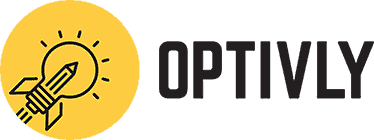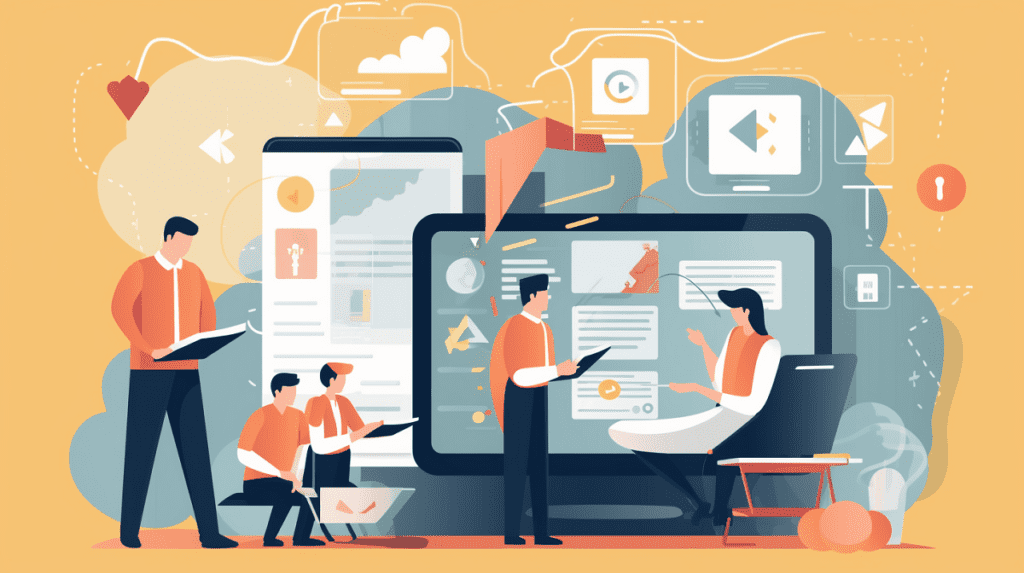
How do I make my e-learning accessible: Accessibility in e-learning has become an essential aspect of modern education as it helps to ensure that everyone, regardless of their abilities or limitations, can access and benefit from online courses. Making e-learning content accessible means providing equal opportunities for all learners, including those with disabilities such as visual, auditory, cognitive, or motor impairments.
In this resource, we are going to look at various ways you can make your e-learning content accessible to all users. By implementing accessibility features and adhering to established guidelines and standards, you can create an inclusive learning environment that caters to the needs of a diverse audience. This resource is longer than our usual posts but we have developed it with the intent that you can use it as a team resource to help improve the accessibility and engagement with your eLearns.
By making your e-learning content accessible, you are opening the door to a wider range of learners and helping to create a more inclusive and equitable learning experience.
Understanding accessibility standards and guidelines
Web Content Accessibility Guidelines (WCAG)
The first thing you should be aware of is the Web Content Accessibility Guidelines (WCAG) which are a set of internationally recognized guidelines designed to make web content more accessible for people with disabilities. Developed by the World Wide Web Consortium (W3C), WCAG provides a comprehensive framework for creating accessible online content, including e-learning materials. This is an excellent resource for all eLearning developers and should be in your standard tool bag.
WCAG is organized into three levels of conformance to help content creators and developers meet the needs of various users:
| Level A: This level represents the most basic web accessibility features, addressing the most critical issues that can make content completely inaccessible to some users |
| Level AA: This level includes additional accessibility features, targeting a wider range of disabilities and making content more usable for a broader audience. |
| Level AAA: This level encompasses the most advanced accessibility features, aiming to create an optimal experience for all users. However, it is not always possible or practical to achieve Level AAA for all content. |
WCAG is based on four key principles, known as POUR:
| Perceivable: Users should be able to perceive the information and user interface components, regardless of their sensory abilities. This includes providing text alternatives for non-text content, captions for audio, and adaptability of content presentation. |
| Operable: Users should be able to navigate and use the interface effectively, even if they have motor or other physical limitations. This includes ensuring that all functionalities can be operated through a keyboard and providing sufficient time for users to read and interact with content. |
| Understandable: Users should be able to comprehend the information and user interface components, even if they have cognitive limitations. This involves using clear and simple language, as well as providing consistent navigation and input assistance. |
| Robust: Users should be able to access the content using a wide range of technologies, including assistive devices such as screen readers. This requires compatibility with current and future user agents and adherence to web standards. |
By following the WCAG guidelines, e-learning content creators can ensure that their courses and materials are accessible to a wide range of learners, enabling everyone to participate in the learning experience.

Importance of following accessibility standards
Adhering to accessibility standards, such as the Web Content Accessibility Guidelines (WCAG), is crucial for several reasons:
| Legal Compliance: In many countries, making online content accessible is not just a moral obligation but also a legal requirement. In the US, for example there is a law called the Americans with Disabilities Act (ADA) and Section 508 of the Rehabilitation Act require organizations to ensure that their digital content is accessible to users with disabilities. Even if there is no legislation in your country, it is still best practice to ensure accessibility. |
| Inclusivity and Social Responsibility: Embracing accessibility standards showcases your commitment to creating an inclusive learning environment that values diversity and accommodates the needs of all users. It demonstrates your organization’s social responsibility and ethical approach to providing equal opportunities for everyone. |
| Wider Audience Reach: Accessible content is not only beneficial to users with disabilities but also helps to reach a broader audience. This includes individuals with temporary impairments (e.g., recovering from surgery), situational limitations (e.g., browsing in a noisy environment), or those using different devices and technologies. By following accessibility standards, you can ensure that your content appeals to a diverse audience and maximizes your potential user base. |
| Improved User Experience: Implementing accessibility features often results in better user experience for everyone. For example, features like clear navigation, consistent design, and easy-to-read text benefit all users, not just those with disabilities. Ensuring that your e-learning content adheres to accessibility standards can lead to increased satisfaction, engagement, and learning outcomes for all learners. |
| Positive Brand Image: Prioritizing accessibility can enhance your organization’s reputation and brand image. By demonstrating your commitment to inclusivity and equal access, you can attract more learners, foster brand loyalty, and differentiate yourself from competitors who may not prioritize accessibility. |
| SEO Benefits: Many accessibility best practices overlap with search engine optimization (SEO) techniques, such as providing descriptive alternative text for images and using semantic markup. By following accessibility standards, you can improve your content’s search engine ranking, making it easier for potential learners to discover your e-learning platform. |
Following accessibility standards should not be something you do because of a legal or compliance reason. It actually makes good sense because it makes the learning experience better for all learners. A really good example of this is the use of white lettering on an orange or yellow background. This is a mistake that I see repeated consistently. White text on a yellow or orange background (or any other pale background) is very hard to see for ALL learners, let alone visually impaired.
When you make your learning visually hard to see you immediately start to disengage your learner. So accessibility is just another term for good design.
Implementing accessible content design
Using clear, concise language
One of the key aspects of creating accessible e-learning content is using clear, concise language that is easy to understand for all learners. This approach benefits not only those with cognitive or learning disabilities but also users who don’t have English as a first language or where there are varying literacy levels. Here are some useful tips:
| Choose Simple Vocabulary: Use common, everyday words and avoid jargon or technical terms whenever possible. If you need to use specialized terminology, provide definitions or explanations to ensure that learners understand the concepts. |
| Write Short Sentences: Aim for an average sentence length of 15-20 words. Shorter sentences are easier to read and comprehend, reducing cognitive load for learners. |
| Use the Active Voice: Writing in the active voice makes sentences more direct and easier to understand. For example, instead of saying, “The assignment must be submitted by the learner,” write, “The learner must submit the assignment.” |
| Break Down Complex Ideas: Divide complex concepts into smaller, more manageable chunks of information. Use bullet points or numbered lists to present information in a clear, organized manner. |
| Be Concise: Avoid redundancy and unnecessary information. Keep your content focused on the main learning objectives, and remove any information that does not directly support those goals. |
| Use Consistent Terminology: Use the same terms consistently throughout your content to avoid confusion. For example, if you use the term “quiz” to refer to a knowledge check, do not interchange it with “test” or “assessment.” |
| Structure Content with Headings: Organize your content using headings and subheadings that clearly indicate the topic of each section. This helps learners navigate the content and find the information they need more easily. |
| Write for a Global Audience: Be mindful of cultural differences and idiomatic expressions that may not be understood by non-native English speakers. Use clear and culturally neutral language to ensure your content is accessible to learners from diverse backgrounds. |
Using clear, concise content improves accessibility – but again, it has the added benefit of being good for all learners.

Providing alternative text for images and multimedia content.
Have you ever wondered what the purpose of Alternative Text is? Well wonder no more folks. People who have sight impairment may use a screen reader which reads out the text on a page. When the reader gets to an image, it reads out the alternative text that you have assigned to an image. So it’s a good idea to put some decent detail in your alternate text. Here are some useful tips for making your alternate text shine:
| Be Descriptive: Write a brief but informative description that conveys the essential information or purpose of the image or multimedia element. Avoid using vague phrases like “image” or “photo,” and instead focus on what the visual element represents or its function in the content. |
| Keep It Concise: Aim for alt text descriptions that are no longer than 125 characters. Screen readers typically pause after reading 125 characters, so keeping descriptions within this limit ensures that the information is easily digestible for users with visual impairments. |
| Avoid Redundancy: If an image or multimedia element is accompanied by a caption or text that already describes its content, it is not necessary to repeat the same information in the alt text. Instead, use the alt attribute with an empty value (alt=””) to inform screen readers that the image has been adequately described elsewhere. |
| Use Alt Text for Functional Images: If an image serves a functional purpose, such as a button or a link, the alt text should describe the action that will be taken when the image is selected. For example, if an image functions as a “Submit” button, the alt text should be “Submit” rather than a description of the button’s appearance. |
| Describe Charts and Graphs: For charts, graphs, or other data visualization elements, provide a summary of the key information or trends in the alt text. Alternatively, you can provide a longer description or a data table elsewhere in the content and refer to it in the alt text. |
| Provide Transcripts for Audio Content: For audio files, such as podcasts or voice recordings, provide a written transcript that includes all spoken words and relevant non-verbal sounds. This ensures that users with hearing impairments or those who prefer to read rather than listen can access the content. |
| Caption Videos: Add synchronized captions to all video content to provide a textual representation of the audio, including spoken words, non-verbal sounds, and music. This benefits users with hearing impairments as well as those who may be in a noisy environment or prefer to watch videos without sound. |
So there you go, one of life’s little mysteries solved. For a few extra minutes of effort, you are creating an enriching learning experience for those people who are using a screen reader.
Ensuring color contrast and font readability
Effective use of color and typography plays a significant role in making your e-learning content accessible and easy to read for all users, including those with visual impairments or color vision deficiencies. Color and font use are one of my pet peeves. This is something I often bang on about with my team. Here are a few useful guidelilnes for readability:
| Color Contrast: Ensure that there is sufficient contrast between the text color and the background color. High contrast makes the text more legible for all users, including those with low vision or color vision deficiencies. The Web Content Accessibility Guidelines (WCAG) recommend a minimum contrast ratio of 4.5:1 for normal text and 3:1 for large text (18 points or 14 points bold). You can use online tools, such as WebAIM’s Color Contrast Checker, to evaluate and adjust your color combinations. |
| Avoid Color Reliance: Do not rely solely on color to convey meaning or distinguish between elements, as users with color vision deficiencies may struggle to perceive the information. Instead, use additional visual cues, such as patterns, shapes, or text labels, to ensure that the content is accessible to everyone. |
| Font Selection: Choose easy-to-read fonts with clear letter shapes and adequate spacing between characters. Sans-serif fonts, such as Arial, Verdana, or Helvetica (New), are often considered more legible than serif fonts for on-screen reading. |
| Font Size: Use a font size that is large enough for users to read comfortably. A minimum font size of 12 to 14 points is generally recommended for body text, while headings and subheadings can be larger for better visual hierarchy. Consider providing options for users to adjust the font size according to their preferences. |
| Line Spacing: Adequate line spacing people!! Line spacing, also known as leading, can improve the readability of your text. The optimal line spacing usually falls between 1.5 and 2 times the font size. For example, if your font size is 14 points, a line spacing of 21 to 28 points would be appropriate. |
| Text Alignment: Left-aligned text is generally easier to read for users with dyslexia or other reading difficulties. Fully justified text can create uneven spacing between words or characters, making it harder for some users to read and follow the lines of text. |
| Use of Italics and Bold: Use italics and bold text sparingly, as they can be more challenging to read, especially for users with dyslexia or low vision. Reserve these styles for emphasis or headings, and avoid using them for large blocks of text. |
We have a set of design guidelines at Optivly for eLearning development. It’s worth thinking about creating your own standard as this will ensure you are building e-learning that engages all of your audience.
Accessible multimedia content
Adding captions and transcripts for audio and video content
Captions and transcripts play a crucial role in making audio and video content accessible to users with hearing impairments, as well as those in noisy environments or with different learning preferences. Here are some guidelines for adding captions and transcripts to your e-learning materials:
| Synchronized Captions: For video content, provide synchronized captions that display the audio information as text on the screen, timed to match the spoken words and sounds. Captions should include not only dialogue but also relevant non-verbal audio elements, such as sound effects, music, or speaker identification. Synchronized captions allow users with hearing impairments to follow the video’s audio content in real-time. |
| Closed vs. Open Captions: Closed captions can be turned on or off by the user, while open captions are permanently displayed on the video. Offering closed captions gives users the flexibility to choose whether to use them or not, depending on their needs or preferences. |
| Caption Formatting: Ensure that captions are easy to read by using a legible font, appropriate font size, and sufficient contrast between the text and background. Also, consider providing options for users to customize the caption appearance according to their preferences. Stay away from cursive fonts or serif fonts. See font rules above. |
| Transcripts for Audio Content: For audio-only content, such as podcasts or audio lectures, provide a text transcript that includes all spoken words, speaker identification, and descriptions of relevant non-verbal sounds. Transcripts enable users with hearing impairments to access the audio content and allow others to read the content if they prefer not to listen. |
| Interactive Transcripts: Interactive transcripts combine the benefits of captions and transcripts by displaying a synchronized text version of the audio content that can be clicked to navigate the video or audio file. This feature enables users to search for specific information, review sections, or follow along at their own pace. |
| Transcripts for Video Content: In addition to captions, consider providing a separate transcript for video content. This can be helpful for users who prefer to read the information or want to quickly review specific sections without watching the entire video. |
| Use Professional Captioning Services: While automated speech-to-text tools can be helpful, they often lack the accuracy needed for creating accessible captions and transcripts. Using professional captioning services or manual editing ensures higher accuracy and better overall accessibility for your e-learning content. |
One of the added benefits of captions is that they can be multi-lingual. You can provide a copy of your transcript to a translation service and then upload that back into your multi-media resource. This enables the learner to watch the video but read the captions in their preferred language.
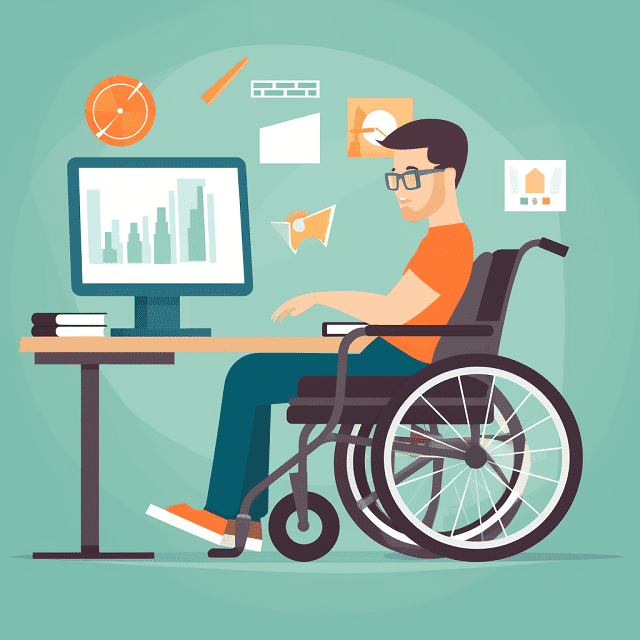
Providing audio descriptions for video content
Audio descriptions are an essential accessibility feature that narrates important visual information in video content for users with visual impairments. They describe actions, gestures, scene changes, and other visual elements that are not conveyed through dialogue or sound alone. Here are some guidelines for providing audio descriptions for your e-learning video content:
| Determine Essential Visual Information: Identify the key visual elements in your video that are necessary for understanding the content. This may include on-screen text, charts, diagrams, animations, or significant actions and gestures. Focus on describing these essential elements in a concise and informative manner. |
| Integrate Descriptions During Natural Pauses: Whenever possible, insert audio descriptions during natural pauses in the dialogue or sound, so as not to disrupt the flow of the video. This may require extending the pause or editing the video to create space for the descriptions. |
| Use Clear and Concise Language: Write audio descriptions using simple, everyday language that is easy to understand. Be concise and avoid using complex vocabulary or jargon that may confuse users. |
| Maintain Consistent Tone and Pacing: Use a consistent tone and pacing throughout the audio descriptions to create a seamless experience for the user. The narrator’s voice should be calm, clear, and easy to understand, with a steady pace that allows users to follow along without feeling rushed. |
| Use Professional Narration: Consider hiring a professional voice-over artist or narrator to record the audio descriptions, as they can provide the necessary vocal quality, tone, and pacing to ensure the descriptions are easy to follow and understand. |
| Offer User Control: Provide users with the option to enable or disable audio descriptions according to their preferences. This allows users who do not require audio descriptions to enjoy the video without them, while ensuring that the feature is available for those who need it. |
| Test and Revise: Test the effectiveness of your audio descriptions by seeking feedback from users with visual impairments or consulting accessibility experts. Use this feedback to revise and improve your audio descriptions to ensure they are clear, informative, and helpful to your target audience. |
By providing audio descriptions for your video content, you can create a more inclusive and accessible e-learning experience for users with visual impairments, allowing them to fully engage with and understand the content. There are a number of AI tools now that help automate this process. So this makes it a cost-effective option to implement.
Accessible course navigation
Using descriptive links and buttons
Descriptive links and buttons are an essential aspect of creating accessible e-learning content, as they help users with disabilities, including those using screen readers, to navigate your content effectively. Here are some guidelines for using descriptive links and buttons in your e-learning materials:
| Use Meaningful Link Text: Ensure that the text of your links accurately conveys the purpose or destination of the link. Avoid using vague phrases like “click here” or “read more,” which do not provide any context for users, particularly those using screen readers. Instead, use specific and descriptive link text that informs users what to expect when they click on the link. For example, use “Download the Course Syllabus” instead of “Click here.” |
| Avoid URL Link Text: Refrain from using raw URLs as link text, as they can be difficult to understand for users, especially when read aloud by screen readers. Instead, use descriptive text that explains the destination or purpose of the link. |
| Keep Link Text Concise: While it’s essential to provide descriptive link text, keep it as brief and concise as possible without sacrificing clarity. Aim for link text that is easily understood in the context of the surrounding content. |
| Descriptive Button Labels: Just like links, buttons should have clear, concise, and descriptive labels that indicate the action they will perform when clicked. For example, use “Submit Assignment” instead of a generic “Submit” or “Go.” |
Use ARIA Labels: In cases where it’s not possible to use descriptive link or button text, consider using the Accessible Rich Internet Applications (ARIA) aria-label attribute to provide additional context for screen reader users. This attribute allows you to add an alternative text description that will be read by screen readers but not displayed visually on the page. |
| Separate Links Visually: Ensure that links and buttons are visually distinct from the surrounding text and have adequate spacing between them. This helps users with motor impairments or low vision to click on the desired link or button without accidentally activating a different one. |
| Test for Accessibility: Use accessibility testing tools, such as screen readers, to evaluate the effectiveness of your descriptive links and buttons. Make any necessary adjustments to ensure that they are easily understood and navigable for all users. |
Keyboard navigation and shortcuts
Keyboard navigation and shortcuts are essential components of accessible e-learning, as they enable users with mobility impairments, as well as those who prefer using a keyboard over a mouse, to navigate and interact with the content effectively. Here are some guidelines for implementing keyboard navigation and shortcuts in your e-learning materials:
| Ensure Full Keyboard Functionality: Make sure that all interactive elements, including links, buttons, form fields, and menus, can be accessed, activated, and controlled using only the keyboard. Users should be able to navigate your content using standard keyboard keys, such as Tab, Enter, and arrow keys, without getting stuck or encountering barriers. |
| Visible Focus Indicator: Provide a visible focus indicator that highlights the currently focused element as users navigate through the content using the keyboard. This helps users, especially those with visual impairments, to track their position on the page and understand which element they are interacting with. |
| Logical Tab Order: Ensure that the tab order, or the sequence in which interactive elements receive focus, is logical and follows the visual flow of the content. This enables users to navigate your content more efficiently and helps maintain a coherent experience. |
| Skip Navigation Links: Include “skip navigation” links at the beginning of your content to allow users to bypass repetitive elements, such as headers or menus, and jump directly to the main content area. This feature can significantly improve the navigation experience for keyboard users and those using screen readers. |
| Implement Keyboard Shortcuts: Where appropriate, offer keyboard shortcuts for frequently used actions or functions, such as submitting a form or pausing a video. Ensure that these shortcuts are consistent, easy to remember, and do not conflict with existing browser or screen reader shortcuts. |
| Inform Users of Shortcuts: Clearly communicate the available keyboard shortcuts to users through on-screen instructions, tooltips, or an accessible help section. This ensures that users are aware of the available shortcuts and can use them effectively. |
| Test Keyboard Accessibility: Regularly test your e-learning content for keyboard accessibility by navigating and interacting with it using only the keyboard. Identify and resolve any issues that may impede keyboard navigation or functionality. |
Screen reader compatibility
Ensuring screen reader compatibility is a crucial aspect of creating accessible e-learning content for users with visual impairments or those who rely on assistive technologies to consume information. Here are some guidelines for optimizing your e-learning materials for screen reader compatibility:
| Use Semantic HTML: Use proper HTML elements and structure, such as headings, lists, tables, and form elements, to give your content meaningful context and hierarchy. This helps screen readers interpret and present the content accurately to users. |
| Accessible Rich Internet Applications (ARIA): Utilize ARIA attributes and landmarks to provide additional information, roles, and states for interactive elements or dynamic content. ARIA helps improve screen reader navigation and interaction with complex elements that are not natively accessible through HTML alone. |
| Meaningful Alt Text: Provide descriptive alternative text for images, graphics, and other non-text elements, so that screen readers can convey their purpose or content to users. Ensure that the alt text is concise, relevant, and accurately describes the element. |
| Descriptive Labels and Instructions: Use clear and informative labels for form fields, buttons, and other interactive elements, so that screen reader users can understand their purpose and how to interact with them. Include explicit instructions or guidance where necessary to assist users in completing tasks or navigating complex features. |
| Consistent Navigation: Ensure that your navigation elements, such as menus and links, are consistent across all pages and presented in a logical order. This helps screen reader users build a mental model of your content and navigate it more efficiently. |
| Avoid Auto-Play Media: Refrain from automatically playing audio or video content, as it can interfere with screen reader output and create a disorienting experience for users. Instead, provide user controls to play, pause, and adjust the volume of media content. |
| Test with Screen Readers: Regularly test your e-learning content using popular screen readers, such as JAWS, NVDA, or VoiceOver, to identify and resolve any compatibility issues. Testing with real users who rely on screen readers can also provide valuable insights and feedback to improve your content’s accessibility. |
This is often an overlooked component of eLearning. It is something that is not hard to implement but makes a world of difference to your learners especially those with visual impairments.
Testing and validating e-learning accessibility
There are loads of tools out there that help with accessibility. We’ve highlighted some really useful ones in the table below:
| WAVE (Web Accessibility Evaluation Tool): WAVE is a free online tool that evaluates the accessibility of web content by identifying errors, alerts, and features. It provides a visual representation of your content, highlighting potential issues and offering suggestions for improvement. WAVE is available as a browser extension for Chrome and Firefox, as well as a web-based application. (https://wave.webaim.org/) |
| Axe: Developed by Deque Systems, axe is an open-source accessibility testing tool that can be integrated into your development process. It offers a browser extension for Chrome and Firefox and can also be incorporated into automated testing environments through its API. Axe helps identify and resolve accessibility issues in your HTML, CSS, and JavaScript. (https://www.deque.com/axe/) |
| Lighthouse: Lighthouse is an open-source tool developed by Google that audits web pages for performance, SEO, and accessibility. It provides a detailed report with scores and recommendations for improvement. Lighthouse can be run in Chrome DevTools, as a browser extension, or through the command line. (https://developers.google.com/web/tools/lighthouse) |
| Siteimprove: Siteimprove is a comprehensive platform that offers web accessibility testing, SEO, analytics, and content quality insights. It provides automated scanning and reporting to help you identify and resolve accessibility issues. Siteimprove is a subscription-based service, making it suitable for organizations looking for an all-in-one solution. (https://siteimprove.com/) |
| JAWS Inspect: JAWS Inspect is a tool designed specifically for testing screen reader compatibility with the popular JAWS screen reader. It simplifies the process of testing by providing a visual representation of what JAWS users would experience when navigating your content. JAWS Inspect is a paid tool, aimed at organizations looking to ensure compatibility with this widely used screen reader. (https://www.paciellogroup.com/products/jaws-inspect/) |
| NVDA (NonVisual Desktop Access): NVDA is a free, open-source screen reader for Windows that can be used to test the compatibility of your e-learning content with screen reader technology. By navigating your content using NVDA, you can identify potential issues and ensure that your content is accessible to users who rely on screen readers. (https://www.nvaccess.org/) |
There are loads of other tools out there, however this is a good place to start. The easiest way to implent is to choose one or more tools and make this part of your standard eLearning build process.
Involving users with diverse abilities in testing
Involving users with diverse abilities in the testing process is crucial for creating accessible and inclusive e-learning content. By including individuals with different disabilities, you can gain valuable insights into how well your content meets their needs and identify areas for improvement. Here are some guidelines for involving users with diverse abilities in the testing process:
| Plan for Inclusive Testing: From the outset, plan to include individuals with various disabilities in your testing process. This should encompass users with visual, auditory, motor, and cognitive impairments, as well as those who use different assistive technologies. |
| Recruit a Diverse User Group: Seek out individuals with diverse abilities to participate in your testing process. This can be done through disability organizations, local communities, or online forums. Be transparent about the purpose of the testing and the expected outcomes. |
| Provide Clear Instructions: Ensure that your testing participants understand the goals of the testing process and what is expected of them. Provide clear instructions, including any specific tasks or scenarios they should complete during testing. |
| Create a Comfortable Testing Environment: Make sure your testing environment is comfortable and accessible for all participants. This may include providing assistive technologies, alternative formats for instructions, or additional support as needed. |
| Be Flexible and Adaptive: Recognize that users with diverse abilities may require different accommodations or approaches during testing. Be prepared to adjust your testing process to accommodate individual needs and preferences. |
| Gather Feedback: Collect feedback from your participants on their experiences, including any issues they encountered, suggestions for improvement, and positive aspects of the content. Encourage open and honest feedback to ensure that you gain valuable insights into your content’s accessibility. |
| Analyze and Implement Changes: Analyze the feedback you receive from your diverse user group and prioritize the necessary changes to improve your e-learning content’s accessibility. Implement these changes and retest the content, as needed, to ensure that the improvements are effective. |
| Maintain an Ongoing Relationship: Develop an ongoing relationship with your diverse user group to involve them in future testing and updates. This will help ensure that your e-learning content remains accessible and relevant to the needs of all users. |
Testing your builds should be a standardised part of your build process. It makes sense then to have a standardised feedback process that allows you to have diversity in your testing process. As an example, we have developed a number of courses where the learner does not have English as a first language. Asking some of the cohort to take part in testing the build before release enabled our team to get firsthand insights into how well we designed the learning experience and gave us time to make corrections before we released.
Conclusion
Creating accessible e-learning content is essential for providing an inclusive and user-friendly experience for all learners. Not only that – it makes good sense from a learner engagement perspective for all your learners. In other words – your eLearning builds are improved for everyone accessing them. By following accessibility standards, such as the Web Content Accessibility Guidelines (WCAG), and implementing best practices like clear language, alternative text, keyboard navigation, and screen reader compatibility, you can cater to the needs of users with diverse abilities.
Involving users with different disabilities in the testing process, using a combination of automated and manual testing tools, and seeking expert guidance are all crucial steps in validating and improving the accessibility of your content. By committing to accessibility, you not only ensure that your e-learning materials meet legal requirements (where that is a factor) but also contribute to a more inclusive and equitable learning environment.
By prioritizing accessibility and continuously seeking to improve your e-learning content, you demonstrate a commitment to providing high-quality, inclusive educational experiences for all learners, regardless of their abilities. This approach not only enhances the overall usability and effectiveness of your content but also fosters a more inclusive and diverse learning community.